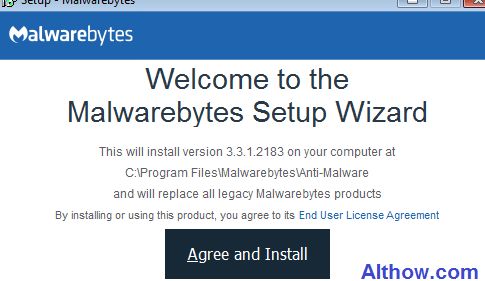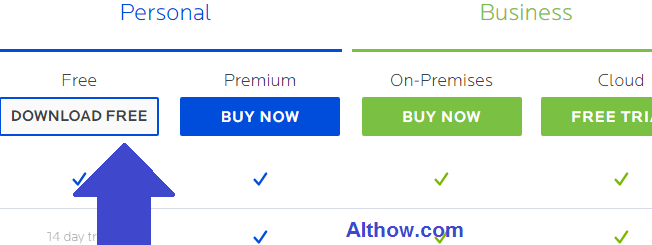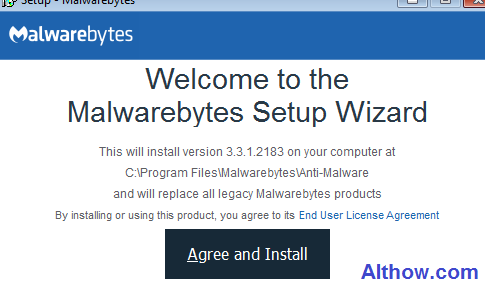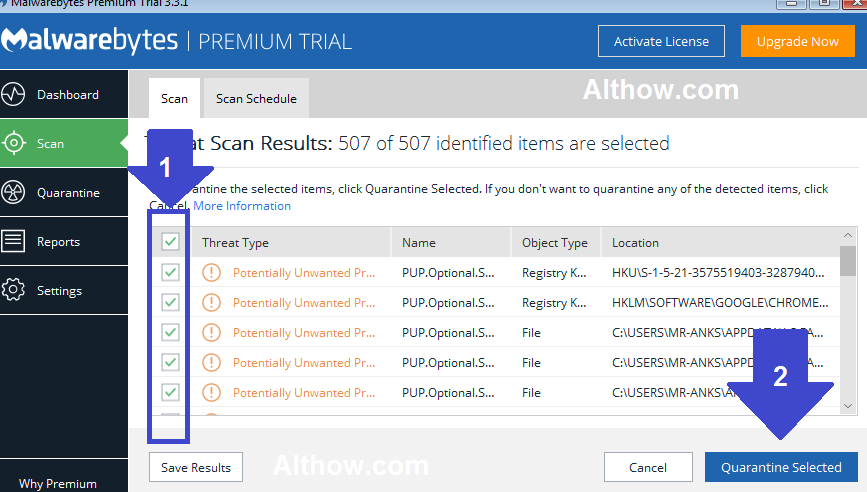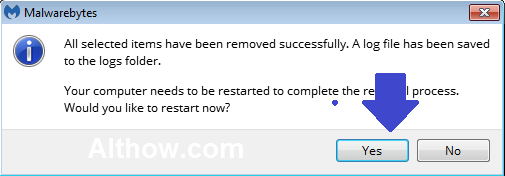What is Malwarebytes > Malwarebytes is a anti-malware software designed to find and remove malware’s from Windows, Mac and Android O/S made by Malwarebytes Corporation. Malwarebytes is one of the best anti-malware softwares found on internet and Computer community. Malwarebytes is a kind of antivirus, but it’s different from other antivirus softwares, Because it’s primary focus is to detect and remove malware’s not viruses. That means If you have militious softwares, Popups, adwares etc in your computer, Malwarebytes is best option for you to remove them. In this article I’m going to show you How to Use Malwarebytes free anti-malware to remove malware, popups and adwares from your Windows Computer.
How to use Malwarebytes free to remove malware
Below I’ve provided you a step by step tutorial about, How you can use Malwarebytes to remove your unwanted malwares, and popups from your Windows PC.
Download and Install Malwarebytes Anti-Malware
- Open (this link) and Download malwarebytes Free version (You can also get a Premium version if you want).
Download Malwarebytes MBAM free - After Downloading, Open the Malwarebytes (MBAM) setup and start the installation process.
Click Agree and Install - Now follow all the instructions on the Malwarebytes Installation Setup Wizard and Click Finish.
- After Finishing the installation, you will see a Shortcut on your desktop to open Malwarebytes.
How to Scan Your Computer for Malware with Malwarebytes Anti-Malware.
Follow below steps to Scan and remove Malware from your Computer.
- Open Malwarebytes by clicking on the shortcut on your Desktop.
- Click Scan button on left side of your Malwarebytes Window, and then Scan button on the bottom of the window.
Start Malwarebytes Scan - Once the Scan is Completed, take a look at your results. If you think that any of these items should not be removed, uncheck them, and then Click Quarantine Selected button.
Click Quarantine Selected to remove malware from pc - Once the Quarantine process is compleated, It will ask you to reboot your computer, then Click Reboot.
Restart Computer
Now you have successfully removed malware’s from your computer. if some, popups and malwares still exist in your computer, you can read this article to remove them > How to remove Adware/spywre/malwre from pc with AdwCleaner.
Clean Broken Registry and Junk files.
After removing malware’s, They will leave some broken and incorrect registry files and junk files on your computer. You can remove those Incorrect registry and junk files with CCleaner, Read this article to remove those broken registry settings > How to remove Incorrect registry and junk files with CCleaner.
That’s it. If you have more questions and quires about my article How to use Malwarebytes free to remove malware. you can feel free to ask me in the comment section below.