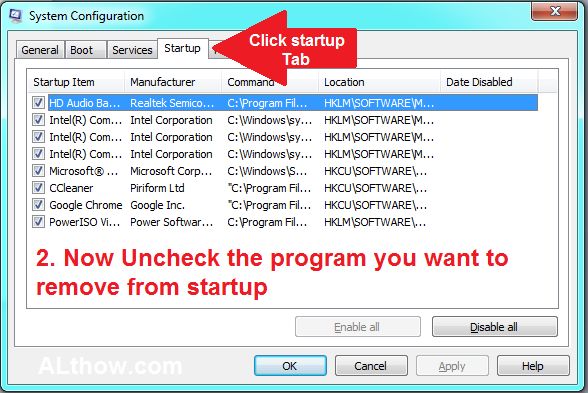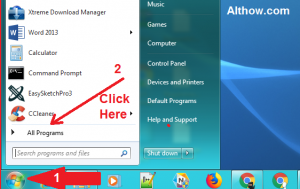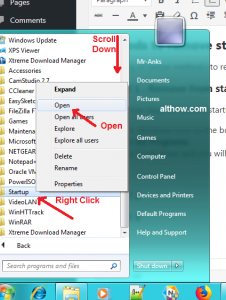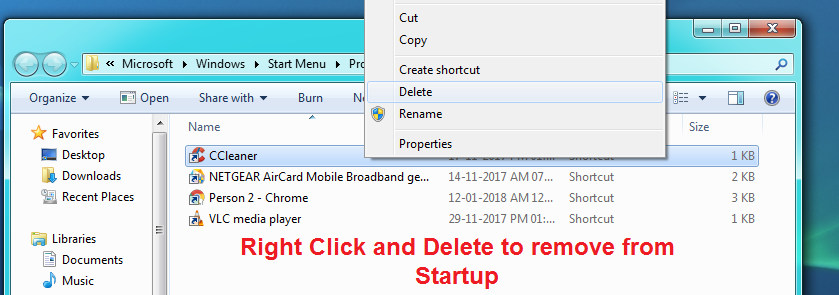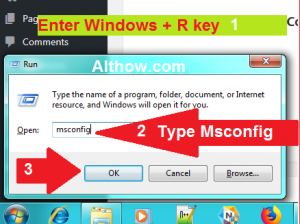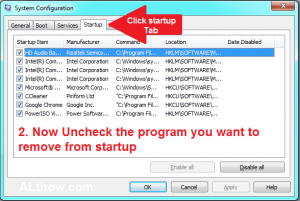Often, in Windows 7 startup a program start’s automatically because there is a shortcut of that program inside Window’s Startup folder. If you wan’t to remove startup programs in windows 7, you need to delete the shortcut of that particular program from startup folder. In other way you can disable that program from running on startup with “system configuration” tool. It’s is also possible that program may run automatically from registry entries.
In this article We are going to discuss 2 different way’s to remove a program from startup in windows 7. The way of removing startup program may be different each time but both of these methods refers to a particular file which needs to be removed.
Methods to remove startup programs in windows 7
Follow Any of below method’s to remove startup programs from windows 7 step by step.
Also read > What is network security key and How to fix keyboard and mouse not working issue on Windows 10.
Method 1 : Remove From startup folder
Follow below steps to remove startup program by removing it’s shortcut from startup folder.
- Click Windows icon on the bottom left corner of your screen or Press Windows button on your Keyboard and Click All Programs.
Click All Programs - Now Scroll down and you will will see a folder named Startup. Right click on it and click open.
Right click on startup and click Open After doing All above steps will reach the Windows startup folder. if you are a tech guy you can also open this folder by following below path on C: drive
C:\Users\Mr-Anks\AppData\Roaming\Microsoft\Windows\Start Menu\Programs\Startup - Now you will reach the startup folder after following above steps. You will see some shortcuts on startup folder. These are the shortcut of software’s which starts on your startup. If you delete any of these shortcuts they will not run on your startup again. Just Choose the program shortcut you want to remove from startup and delete it.
Now Right Click on any of these programs and click Delete to remove them from startup.
Method 2 : Use System Configuration Utility.
This method is the easiest method to remove any startup program. follow below steps to remove startup programs in windows 7 with the help of System Configuration utility in windows 7.
- Press Windows + R keys at the same time to open Run dialog, Type Msconfig on it and hit Enter.
Open System Configuration utility - Now System Configuration utility will open. Click on Startup tab and identify which item you want to remove from startup. Uncheck the items you do not want to launch on startup. and hit Enter..
Remove program from startup with system configuration utility - That’s it. Now the program you removed from System Configuration will not run on your startup automatically.
That’s it. I hope that after reading this guide you will be able to remove startup programs in windows 7. if you have more questions about these processes feel free to ask me in the comment section below.