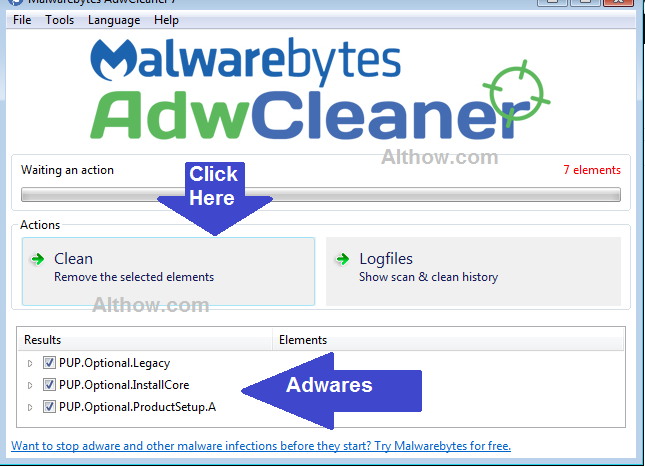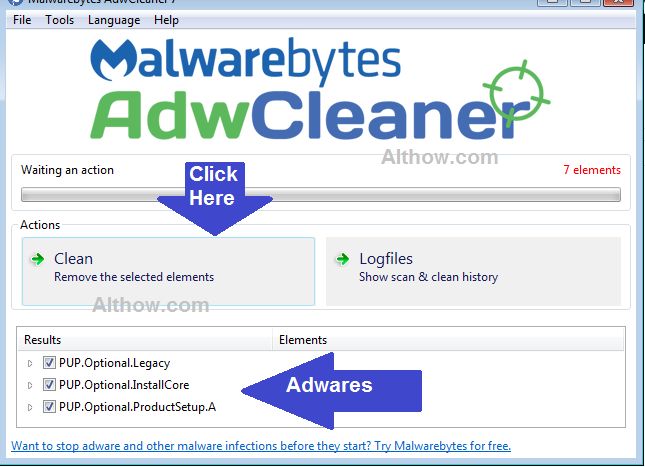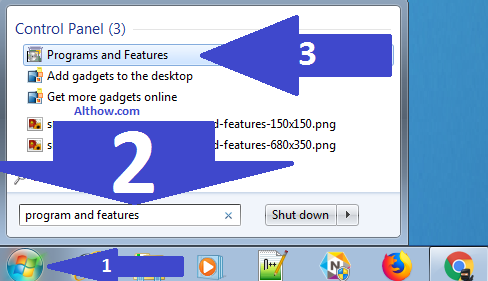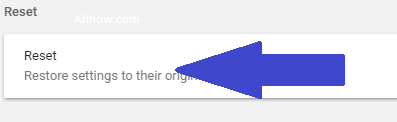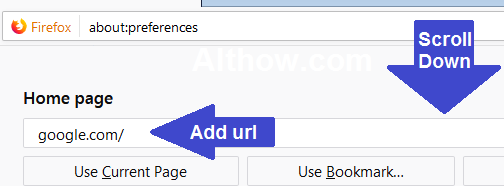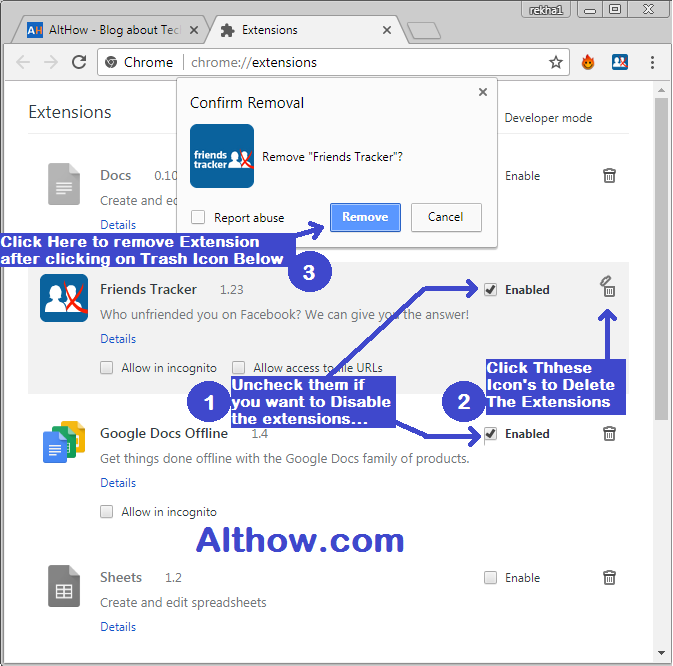Browser redirect is one of the oldest method used by malware developers to refer traffic to their websites and make money. A browser redirect virus works in many ways e.g. Once you do a search on your browser search engine they will hijack your search query and redirect you to another similar website. You click somewhere on your browser and it will redirect your current page to another similar page. These viruses can also show you popups, track your activities and also trick you to install any potentially unwanted program (PUP) into your computer. In this article I’m going to provide you a step by step tutorial about How to get ride/remove redirect virus manually from your Chrome Browser, firefox browser or Internet Explorer.
How to remove Redirect Virus from your Computer.
Follow below tutorial step by step to remove redirect virus manually from your Windows computer.
1. Create a Restore point.
Before starting to make changes on your computer or Scanning with any tool, make sure to create a system restore point. System restore point will help you to restore your computer later if you or any of your tool delete any system file during the process. Below article Will help you to create a system restore point.
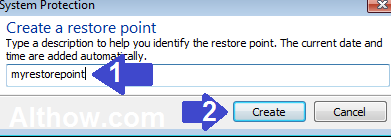
2. Remove Unwanted Programs.
After Creating restore point, Now comes the first step to remove any unwanted program. If you want to remove redirect virus, you need to remove unwanted programs in the first step. Unwanted programs are generally installed by some freewares, or maybe you were tricked to install them by any fake popup or redirect virus. Follow below steps to remove any unwanted program from your computer.
- Click on Windows Button on your computer and search for program and features inside the search box and open Program and features.
Search for program and features - Now a new Window will appear on your screen containing all the programs installed on your computer.
- Look all of your installed programs closely and spot any program which you feel is not installed by you. Highlight the unwanted program and click Uninstall/Change (You can also search on google about these programs to know more about them, It will help you to know and remove unwanted programs more effectively).
uninstall unwanted programs
3. Scan System with Malwarebytes.
After uninstalling Unwanted programs, still there will be some Unwanted programs, viruses, and Malware’s hiding your computer. You need to scan your Computer with malwarebytes to remove these leftover programs. Click Below link to read how to scan your system with malwarebytes.

4. Scan System with AdwCleaner.
After removing Malware’s, viruses and Unwanted programs you have removed almost 40% of viruses from your compuer, But it’s not enaugh to remove redirect virus. Now comes the turn of Ad-wares, they are something different from unwanted programs and Malware’s, because they are difficult to spot. you Can use AdwCleaner to remove them, just open below link to know how to use AdwCleaner to remove Adwares.