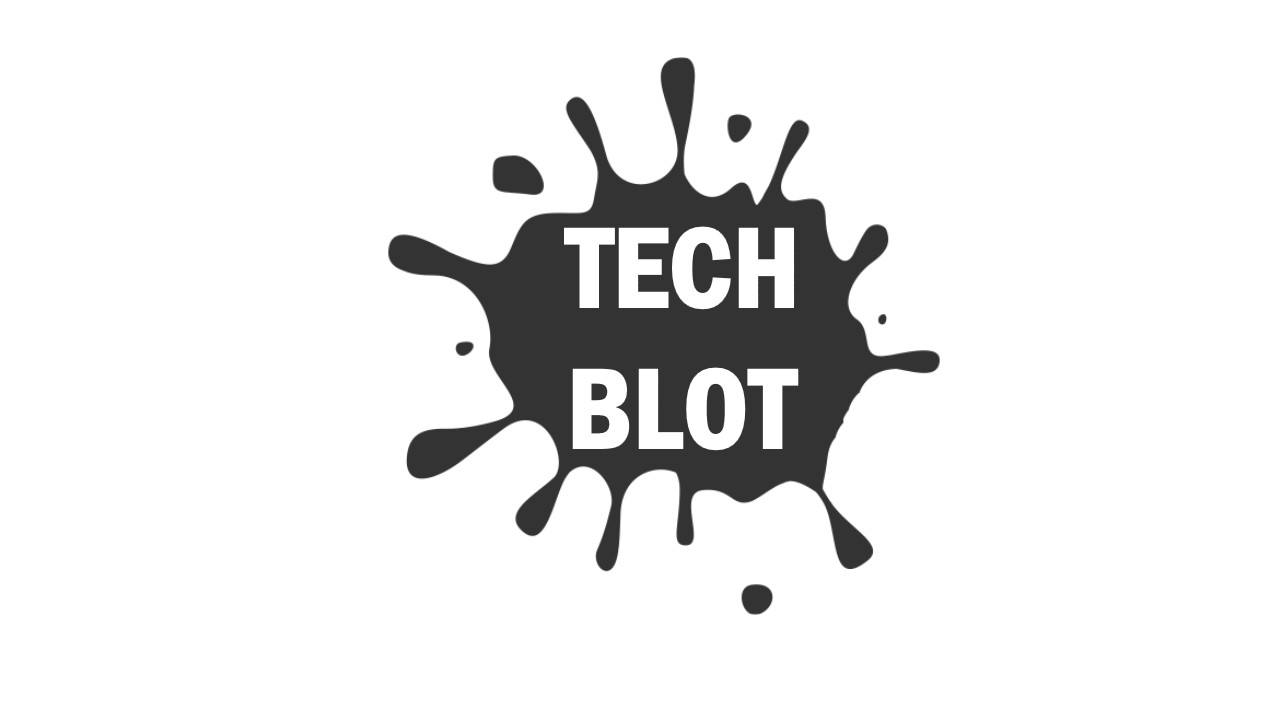How to Change Footer Credits in Genesis Child Themes : In this tutorial I will be explaining about how to change the footer credits in genesis child theme. All the genesis child themes will be having the same default Footer Credits. Here we can change the footer credits in the genesis child themes in two ways. Here in this tutorial I will be explaining the step by step process how to change the footer credits of your genesis child theme.
Here we can change the footer credit in two ways one is by using the Genesis Simple Edits plugin and other method is by placing the php code in the function.php in your genesis child theme.
How To Change Footer Credit Using The WordPress Plugin
Changing the footer credit details using the plugin is easy and recommended way to change footer credit details in genesis child theme what you need to do is just follow the simple steps to change your footer credits in your genesis child theme
- Go to Plugins in your wordpress dashboard
- Click add new plugin which will be at the top left corner. Click on Add New.
- Now search for the “Genesis Simple Edits” plugin in the search bar. Now install the plugin. If you have any problem while the installation you can download and upload the plugin to your wordpress blog form here. Click the below link to download the “Genesis Simple Edits”
- Now after the installation of the plugin is done. You will find the option called simple edits in your genesis tad which will be in your word press dashboard.
- Now click on the simple edits to change your footer credits. By using the Genesis Simple Edits you can also change Post-info and Post-meta.
- To change the footer credits you need to change the Footer Credits Text in the Footer Credits Text you can replace what ever text you want. That will appear in your footer section.
These are the steps to how to change footer credits in Genesis Child Themes by using the Genesis simple edits plugin.
How To Change Footer Credit By Using PHP Code In the Function.php
In this method you can change the footer credits by adding the php code in function.php we can get the code from the official website of studiopress here what you need to do is just follow the below simple steps to change your footer credits
- Go to Dashboard >> Appearance >> Editor.
- Now click on the function.php which will be on the right sidea
- Now after selecting the function.php scroll down to the bottom and place the below code
//* Customize the credits
add_filter( ‘genesis_footer_creds_text’, ‘sp_footer_creds_text’ );
function sp_footer_creds_text() {
echo ‘<div class=”creds”><p>’;
echo ‘Copyright © ‘;
echo date(‘Y’);
echo ‘ · <a href=”http://mydomain.com”>My Custom Link</a> · Built on the <a href=”http://www.studiopress.com/themes/genesis” title=”Genesis Framework”>Genesis Framework</a>’;
echo ‘</p></div>’;
}
- Now change footer credits replace what ever you want to see in the footer section of your blog.
- After replacing the code click on update button. That’s it now your footer credit will be replaced with the code what you have replaced.
Note : Please make backup of the function.php before you edit file because if anything goes wrong while editing the file then whole blog is going to be dis-configured.
This is the other simple method How to Change Footer Credits in Genesis Child Themes by using the php code. If you have any questions regarding this please comment your questions in the below comment section. We will try to answer as soon as possible. For more latest tips and tricks keep visiting.