As per DNS Unlocker’s official website, DNS unlocker allows it’s users to access any blocked website, But our research has proved that DNS unlocker is a potentially unwanted program (PUP). “dns unlocker virus” shows lots of annoying ads to their users showing powered by dnsunlocker watermark on them which can cause infections on your pc. There is no dns unlocker removal tool on the internet right now, So you need to uninstall dns unlocker malware or virus manually. In this tutorial I’m going to show you a complete “dns unlocker virus removal” process to help you remove dns unlocker virus from your Computer completely.
Dns unlocker removal process.
you can follow below step by step tutorial to uninstall dns unlocker virus/malware from your computer.
1. Create a system restore point.
Before starting to do any changes on your computer, Make sure you create a restore point. Restore point will help you to restore your files and settings later if you do anything wrong during the process. You can open below article to learn how to create a restore point.
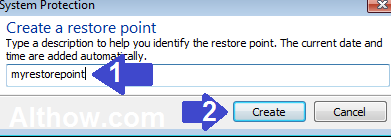
2. Uninstall Dns unlocker from Program and features.
Follow Below steps to uninstall dns unlocker and complete dns unlocker removal process.
- Click on Windows Button on your computer and search for program and features inside the search box.
Search for program and features - Now highlight the dns unlocker and click Uninstall/Change.
highlight and remove dns unlocker [ dns unlocker removal ] - Now follow the instructions which comes on your screen and you are done.
3. Remove Dns unlocker Extensions from Your Browsers.
After dns unlocker removal (after removing dns unlocker software), there will be some extensions left on your computer which you need to uninstall. Below Articles will help you to remove Unwanted Extensions(Plugins) from your browsers.
- How to disable/remove extensions from firefox.
- Disable and remove extensions from Chrome.
- How to disable Add-ons from Internet Explorer.
4. Reset your Browsers.
Dns unlocker may have changed proxy settings of your browsers, you can reset your proxy settings by resetting your browsers. Just read below article to know how you can reset your browsers.
5. Change Default Search engine and Default homepage.
If your default search engine or default homepage is other then google, yahoo, bing or duckduckgo, then you should change it back to one of above right now. May be They are fake search engines, which are showing you popups and redirecting you to Sammy pages. Below articles will help you to change your Default Search Engine and Homepage.
6. Clean System with Malwarebytes and AdwCleaner.
Once you have done all manual steps, now its time to remove any leftover adware,spyware or malware from your pc. You need to run Malwarebytes and AdwCleaner to remove any kind of Malware/adware left on your computer. Below articles will help you to clean your system with malwarebytes and AdwCleaner.
7. Fix issues with CCleaner and Dns unlocker removal process is Completed.
After Cleaning your system with tools such as Malwrebytes and AdwCleaner to remove viruses such dns unlocker virus there will be some invalid Registry values and junk files left on your computer. They can come up with any issue in the future, So you need to clean them with CCleaner. Below article will help you to optimize your computer with CCleaner.
That’s it.
Thanks for reading my artile about how to remove/uninstall dns unlocker [Dns unlocker removal] from your pc. If you have some questions, feel free to comment below.

![highlight and remove dns unlocker [dns unlocker removal]](http://techblot.com/wp-content/uploads/2017/12/dns-unlocker-removal-1-1.jpg)
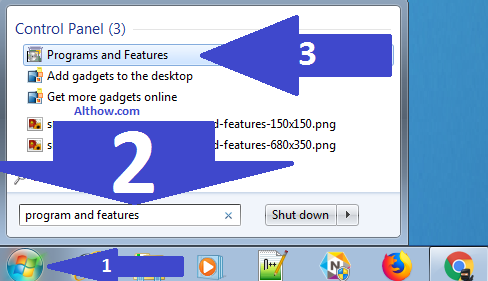
![highlight and remove dns unlocker [ dns unlocker removal ]](http://techblot.com/wp-content/uploads/2017/12/dns-unlocker-removal.jpg)