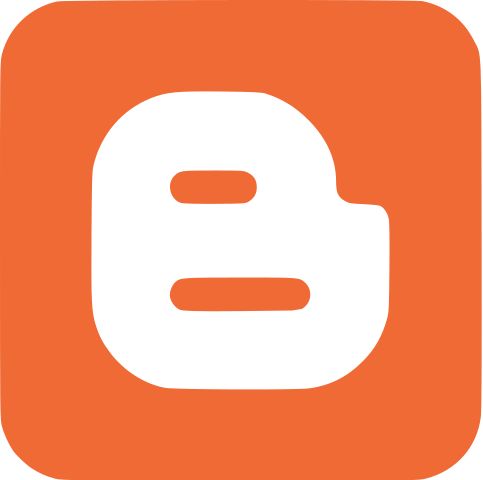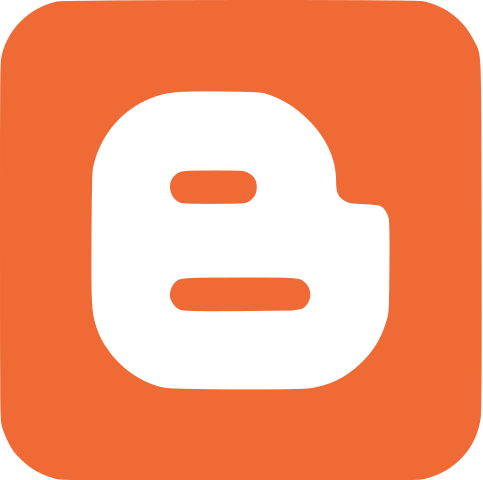
You might have encountered many errors in customizing your Blogger template. So here I have shared how to fix common template errors on Blogger. In the article below, I plan to provide solutions for the most common error which you might have encountered while customizing your Blogger template. I guess, every blogger who customize their Blogger template, they must get one of the following blogger template error given below. So you are new to Blogger and have got error message while customizing your Blogger template, don’t worry, It’s not a new thing. Here is how you can solve common template errors on Blogger blog.
I am sure, this post will help many newbies. Here is the list of most common blogger template error given below and how you can solve them as well. As these errors appears on the dashboard, when you try to make a change on your blogger template. But now, you don’t need to worry after reading this post. From couple of days, I was trying to collect the common template errors which can be occurred in designing your Blogger template. Finally I have listed some of the most common template errors on Blogger with their solutions. First of all i suggest you to make a backup of your blogger blog and then Follow the guide given below to overcome common template errors on Blogger.
Fixing Blogger Template Errors
Your Template Could Not Be Parsed As It Is Not Well-Formed. Please Make Sure That All XML Elements Are Closed Properly.
Solution: As this is the most common error of a Blogger template. This error message is usually accompanied by another message that indicates the actual reason for this reason. To overcome this error message on your Blogger template, follow the guide given below to find what is the actual error on your template and how to fix theme.
XML Error Message: The Entity Name Must Immediately Follow The ‘&’ In The Entity Reference.
Solution: This too is a common error, you get when customizing your template. Just look out for the place where you modified the codes on your template. I’m sure you’ll find the following symbol – &, somewhere in the newly inserted code. Just add amp; to the right of the symbol or in other words, suffix amp; with that symbol to fix the error.
XML Error Message: Open Quote Is Expected For Attribute “{1}” Associated With An Element Type “Href”.
Solution: This is not a big problem as it looks in the error detail. The element type may be src or type or class or id or anything for that matter – not necessary that it should always be href. Well, it is pretty simple to solve this one! You just missed an a quotation mark some where in the code. Consider the example below.
<a href=http://xyz.com”>Example</a>
should become
<a href=”#”>Example</a>
XML Error Message: The Element Type “Img” Must Be Terminated By The Matching End-Tag “</Img>”
Solution: This errors occurs when you try to customizing images on your blogger template. This error occurs when you miss out a trailing slash ( / )that should appear before you close the img tag. This could be better explained with an example as shown below.
<a href=”source link”><img src=”img link”></a>
should be changed to
<a href=”source link”><img src=”img link”/></a>
More Than One Widget Was Found With Id: HTML1. Widget IDs Should Be Unique.
Solution: This one is a most common template error. This occurs when the id name is found to the same at two instances. Just change the id name to solve this issue. For example, from id=’HTML5′ to id=”HTML57″ – a unique name that does not appear anywhere on your template.
We Were Unable To Save Your Template. Please Correct The Error Below, And Submit Your Template Again. There Should Be One And Only One Skin In The Template, And We Found: 2
Solution: This is one of the rare error occurs on your blogger template. When you define two different skin on your template this error takes place. Make sure you delete one and the problem should be fixed.
Bx – Xxxxxx Error
Solution: You’ll find bx followed by some number when you try to save your template – usually occurs when you try to shift tabs between “Page Elements” and “Edit HTML”. To avoid this error just make sure you save your widgets at their respective positions before you shift the tabs. Clearing your browser cookies too might help sometimes. One more advice to overcome this error, try to save your template by manual deletion/removal of widgets using “Page Elements” than using the wrench icon to delete them.
Related articles :-
- How to add facebook like box to blogger
- How to add blogger to google plus page
- How to add custom domain to blogger
Well, I have mentioned only few errors in the above article. Hope you solve the above errors successfully in your Blogger template. There are plenty of more errors which you might have encountered. If you know any other error, that you been encountered, share them via comment box below. I will try to fix it up for you.