Better Registry Backups – best ways to back up your Registry in windows 8….. The Registry is unforgiving; once you make a change to it, the change is permanent. There is no Undo. To get the Registry back to the way you want it, you’ll have to remember and revert the often arcane and complicated changes you make—if you can. And, unlike most Windows applications, the Registry Editor doesn’t ask you whether you want to save your changes. Changes happen instantly.

For this reason, you should take precautions to keep your Registry safe and ensure that you can restore it to its previous safe settings whenever you want to. The best way to do that is to back up your Registry before you edit it. You should make copies of your Registry not only to protect against accidentally doing damage while you’re editing it, but also to ensure that you can restore your system in the event of a system crash.
Better Registry Backups – best ways to back up your Registry in windows 8
Here are the best ways to back up your Registry –
System Restore
One of the simplest ways to back up and restore the Registry is by using System Restore. System Restore creates a snapshot of your entire system, including the Registry, and lets you revert your system to that snapshot. To use System Restore, before editing the Registry, run Control Panel, then select System and Security → System → System Protection, then click the link System protection in the left pane, and click Create at the bottom of the screen. Then follow the wizard to create a restore point. If you want to restore the Registry to its pre-edited state after you edit it, from the Control Panel select System and Security → System → System Protection, click System Restore, and follow the prompts.
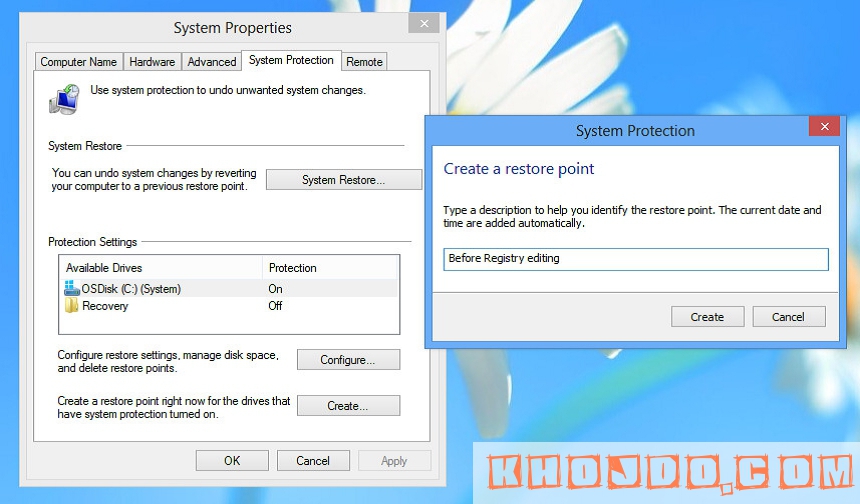
Note – If, after a bad Registry edit, you can’t boot Windows properly anymore, you can use the Windows Recovery Environment (Windows RE) or the Windows 8 DVD to perform a System Restore from a recovery point.
Registry Editor
You can also use the Registry Editor to back up the Registry. This is probably the easiest way to back up the Registry, but it’s not failsafe, because you cannot import a registry export when a system is unbootable.
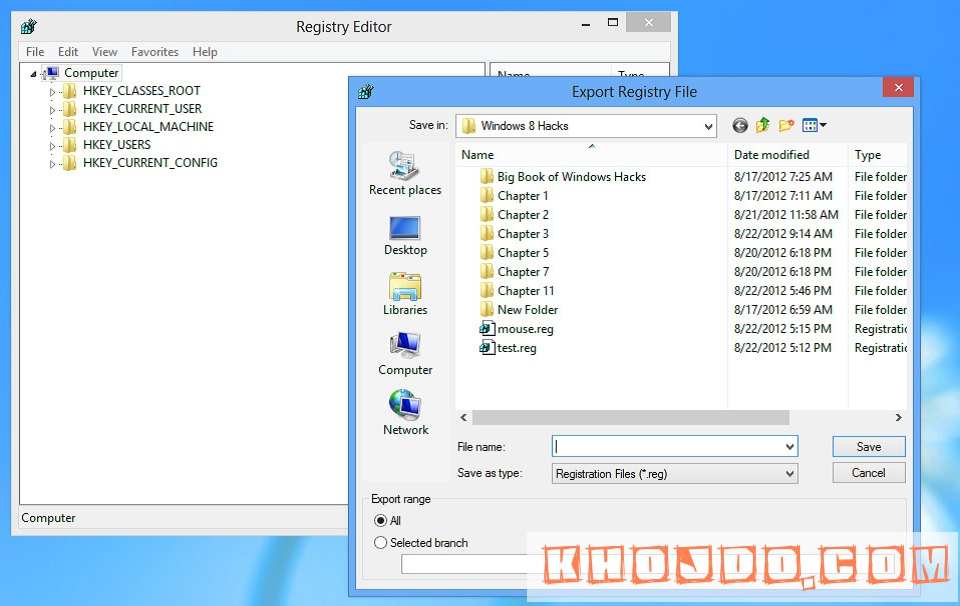
Run the Registry Editor, then highlight Computer. (If you highlight an individual Registry hive instead, only that hive will be backed up.) Next, choose File → Export. The Export Registry File dialog box appears. Give the file a name, choose a location, and save it. For safety’s sake, also make backups to another machine and to a CD. To restore the Registry, run the Registry Editor, choose File → Import, and then import the file.

