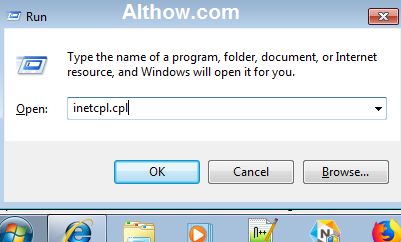In So many Cases Computer browsers get infected with viruses and malware. You may remove malware or adwares from your browser if they are easy to remove e.g. you can disable browser addons or change default search engines to remove some small adware’s. But in some cases these adware’s may have changed your browser settings and proxy settings, In that case you need to reset all your browsers e.g. Chrome, Firefox and Internet explorer.
How To Reset Chrome, Firefox And Internet Explorer Browser.
Follow below steps to Reset your browsers step by step.
How To Reset Chrome Browser.
Method 1
1. you can simply Paste below url on your browser address bar, hit enter, and click Reset
2. URL :- chrome://settings/resetProfileSettings?origin=userclick
Method 2
1. Open the Chrome browser on your pc.
2. Click ““button on the top right corner on your Chrome window. and then click Settings.

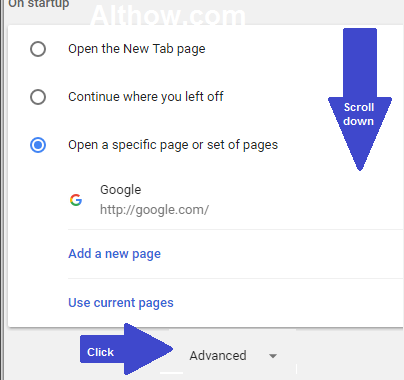
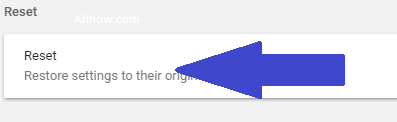
How To Reset Firefox Browser.
Method 1
1. Paste below URL on your Firefox address bar, hit enter and Click Refresh Firefox button.
2. URL : about:support
Method 2
1. Open Firefox browser.
2. Click three stacked lines Icon at the top right corner of Window of your Firefox browser and then Click Help button.


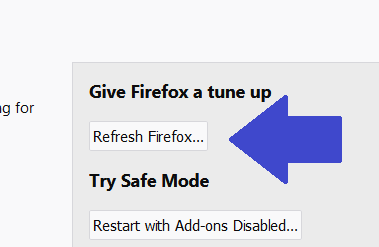
How To Reset Internet Explorer (IE).
Method 1
1. Type Windows + R buttons at the same time and type Inetcpl.cpl .
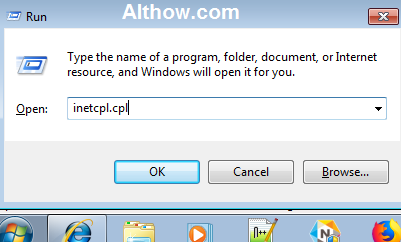
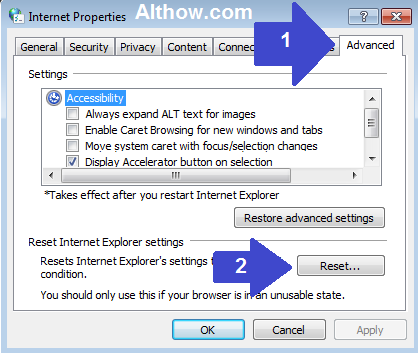
Method 2
1. Click Tools button on the top right side of your Internet Explorer and then Click Internet Options.
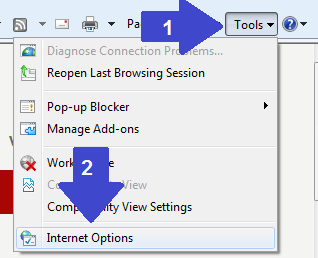
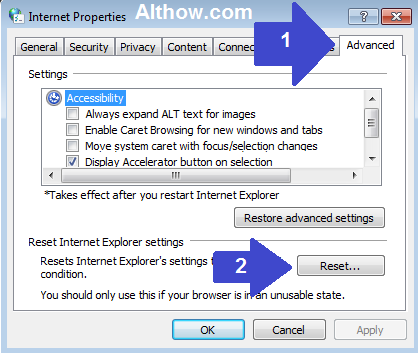
That’s it. Thanks for reading this article, If you have more questions and quires, you may feel free to comment below.