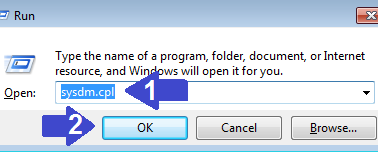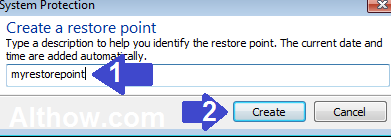IF you are doing any changes in your system, e.g. Uninstalling any program, Scanning for any serious virus, running any antivirus or anti-malware program. You should always make a system restore point before doing all these things. This is helpful because, if your computer crashes after making these changes, you can lather recover your system with system restore point. In this article I’m going to show you how to Create a System restore point in Windows 7, 8 or Windows 10.
Also Read> How to uninstall Chromium and How to uninstall Avast antivirus from your computer
How to Create a System restore point in Windows 7, 8 or 10
Follow Below Steps to Create a system restore point, no matter It’s Windows 7, Windows 8 or Windows 10.
- Enter the Windows+R keys at the same time and then type sysdm.cpl on the box and hit Enter.
Open system protection - Now System properties Window will appear, Click on System Protection Tab. Select Local Disk (C:) under the Protection Settings, and Click Create button on the bottom right corner of the window.
Select Local Disk C: - Now give it a name e.g. myrestorepoint and click Create Button.
Create a system restore point - Now click Close.
That’s it, You have successfully created a restore point and you can do whatever changes you want on your system. If you have any more questions or suggestions, you can feel free to ask me in the comment section below. You can also read my another article about How to disable and remove Extensions from Chrome browser permanently. or How to use CCleaner like a pro and Effectively.