One of Windows 8’s niftier features is that it displays notifications on the Lock screen from certain apps such as email, social networking, calendar, and more. That way, if you want a quick rundown of what you need to know, it’s right there for you. You don’t even have to log into Windows 8, just check out the Lock screen. Right here you’ll be able to learn How to customize apps which show their Notifications on the Lock screen step by step guide.
After Installing Windows 8, frustrated from Windows 8’s Lock Screen and wants to remove it. If you don’t like Windows 8’s Lock screen, you can bypass it or make it work more the way you want it to. Tired of being forced to click through Windows 8’s lock screen before you get to the Start screen? You can also read How to disable or remove Windows 8’s Lock Screen step by step guide
How to customize apps which show their Notifications on the Lock screen step by step guide
Maybe you don’t want to see updates from your social networking sites, but do want to see the current weather, or information from another app. Customizing exactly what shows up on your Start screen is a breeze.
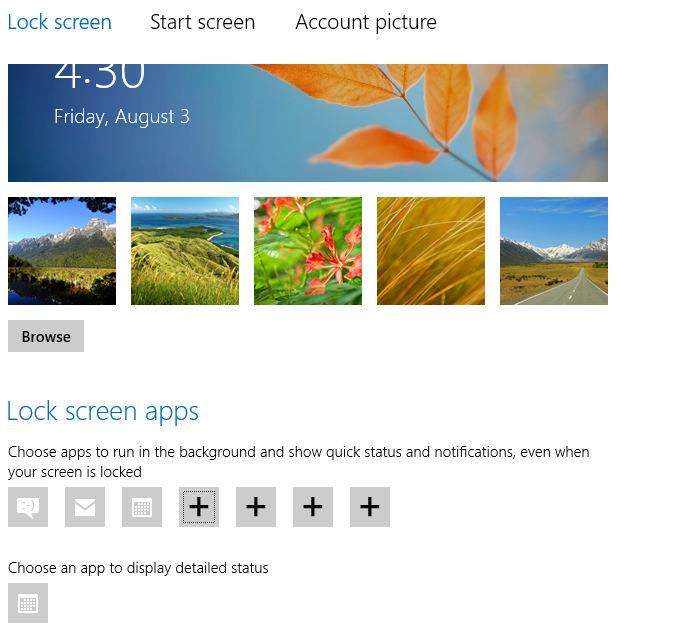
Press Windows key+I, and then select Change PC Settings at the bottom of the Settings pane. From the right side of the screen that appears, select Lock Screen.
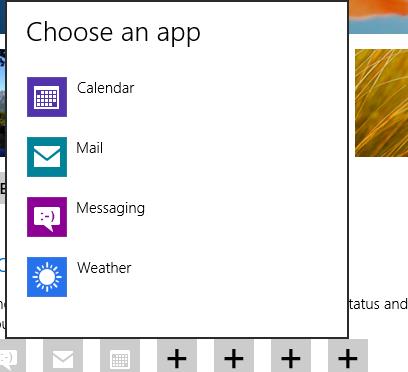
Down at the bottom right of the screen, you’ll see icons of the apps that automatically display notifications, with some plus signs to the right. Click a plus sign to reveal a list of apps that can display notifications. Simply pick one and it will display alerts and other information on the Start screen. Also read to know How to change or customize the Lock Screen Image on windows 8 step by step guide
What are your thoughts on How to customize apps which show their Notifications on the Lock screen step by step guide? Comments below for any suggestion or help.


Excellent blog here! Also your site loads up very fast!
What host are you using? Can I get your affiliate link to your host?
I wish my site loaded up as quickly as yours lol