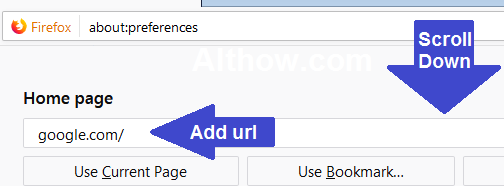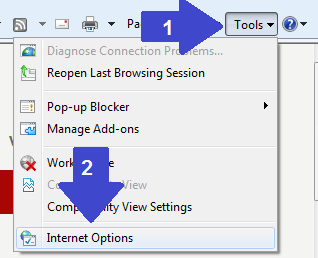Many time’s some adware, malware’s, and other viruses may change your browser homepage and start showing you popups on that page. Even after resetting your browser and removing viruses will not make any changes to your browser homepage. You will need to always change your browser homepage manually. In this article I’m going to show you How to change homepage of your browser after virus infections.
How to change Homepage of Any Browser e.g. Chrome/Firefox/IE.
Follow below steps to change your browser homepages.
How to change Chrome browser homepage.
- Open Chrome browser.
- Click “
“button on the top right corner on your Chrome window. and then click Settings.
Open Chrome Settings - Scroll down to the “On Startup”. Check Open a specific page or set of pages and then Click Add a new page.
Add a new Page - Add the URL of page you want on startup and click Add button and you are done.
How to change homepage
How to Change Firefox homepage.
- Click three stacked lines Icon at the top right corner of Window of your Firefox browser and then Click Settings button.
Firefox Options - Scroll down to home page section, and Add the URL of page you want on startup, and you are done.
Change Firefox homepage url
How to change Internet Explorer homepage.
- Click Tools button on the top right side of your Internet Explorer and then Click Internet Options.
open Internet options - Now Click on General tab, and under the home page section Add the URL of page you want on startup and then click apply button.
Change Internet Explorer Homepage
What to do if homepage url keeps changing even after making these changes ?
Viruses may have changed some core settings of your browser or may have tricked your browser to change your homepage url, due to this reason you may keep getting old homepage even after making these changes. follow below steps to fix this issue.
- Reset your browser (Read this article if you don’t know how to reset your browser)
- Check your shortcut’s
- Right click on your browser Shortcut and Click Properties.
Chrome Properties - Now click on Shortcut tab, and closely look after your browser Target location. If there is any fake url, Remove it and click apply.
fake url
- Right click on your browser Shortcut and Click Properties.
- Scan for viruses, Read below articles to scan and remove virus and Adwares from your pc or browser.
That’s it, after following all above steps, you should be able to remove any kind of viruses infected or non infected homepage from your browser. if you still have any question, feel free to ask me in the comment section below.