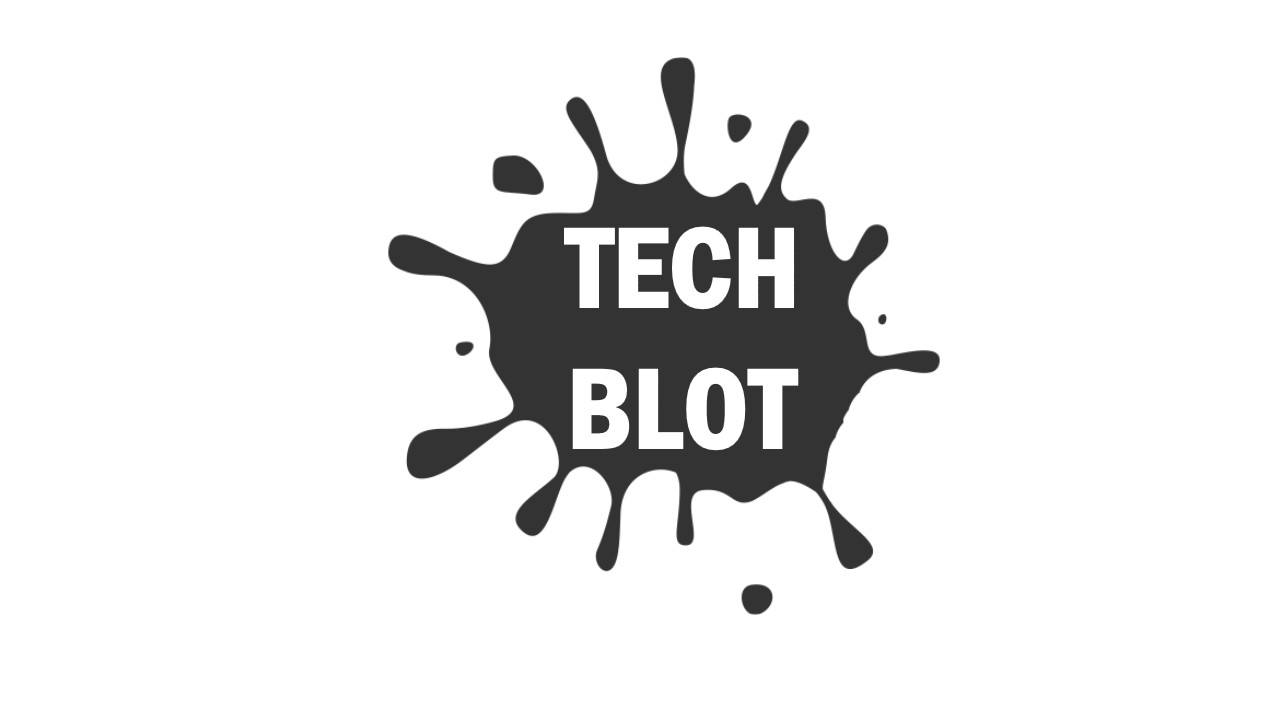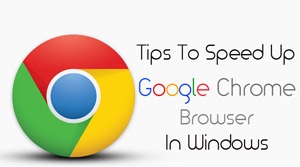 Google Chrome is one of the best and one of the most downloaded internet browser on PC. Many PC users use Google Chrome to surf the web. Google Chrome is light in weight, fast and secure. The user interface of Google Chrome is neat and simple and it also comes with many amazing features.
Google Chrome is one of the best and one of the most downloaded internet browser on PC. Many PC users use Google Chrome to surf the web. Google Chrome is light in weight, fast and secure. The user interface of Google Chrome is neat and simple and it also comes with many amazing features.
Google Chrome is one of the fastest internet browser than compared to others. But many times Google Chrome lags and also runs very slow, which is really annoying, especially when you are in a hurry. So, don’t worry because for you guys I have got some tips that will surely speed up Google Chrome browser.
Must read > How to check internet speed
1. Remove Your Browsing Data
By deleting your browsing data, you can definitely speed up Google Chrome browser. Most of the times, Google Chrome lags or slow down just because you don’t delete your browsing history and data. It plays an important role to enhance the speed of your browser. So, if you don’t know that how to delete the browsing data then don’t worry and follow the below given steps.
- First of all, you have to click on the Wrench tool and select the Tools option.
- After that, click on Clear Browsing Data option.
- Now, you will see a list of option like browsing history, download history, cache, passwords and many other options. Then, check the options that you want to delete or just check on all of them to remove the entire browsing data.
- After selecting your desired options then click on the Clear Browsing Data button to remove your browsing data.
2. Delete Your Temporary Internet Files
To speed up Google Chrome, you can also try to delete your old temporary internet files. It also helps you to enhance the performance of web browsing and downloading. So, if you don’t know that how to delete your internet temporary files then follow the below given steps.
- First of all, you have to click on Start button and in the search, you have to type %temp% and hit Enterkey.
- After that a new window will pop up. Now, you have to delete all the files present in that folder.
- That’s it!
Read More: How To download youtube videos
3. Disable Unneeded Extensions
If you have many extensions and plugins installed in your Google Chrome browser then they will also affect the performance of your browser. Having unneeded extensions installed in your browser will also slow down your browser. So, to prevent that, you have to uninstall some extensions that are not being used by you. So, if you don’t know that how to disable your unneeded extensions than follow the below given steps to get started.
- First of all, you have to open a new Tab in Google Chrome and paste this code chrome://extensions/ in the address bar.
- After that, you will see a list of Extensions installed in your browser.
- Now, it is up to you that which extensions you want to disable or remove.
- For a complete tutorial about How to disable and remove chromium extensions visit this link
4. Update Your Google Chrome
If you are using an outdated version of Google Chrome then this can too create problem and slow down your browser. By updating your browser, you can get some new features and also enhance the performance of your browser. If you want to update your Google Chrome browser but doesn’t know how to do it then follow the below given steps.
- First of all, you have to click on the Wrench icon and select the About Google Chrome option, to check that your browser is up to date or not.
- After that, if you see that you have to update your browser then go ahead and do it.
- And if you see that your browser is up to date then just left it.
I hope that by using these tips, you can definitely speed up Google Chrome performance. If you have any suggestions or questions about this post then don’t forget to sing your song in the comments. Additionally, if you like this post then do share this with your friends and social circles.