Firefox is a free and open-source Internet Browser developed by Mozilla Corporation and Mozilla Foundation. This Browser is very Popular among web developers because of its unique features. Firefox has less malware infection chances then Internet explorer or Google chrome.
But if you have any problems with Mozilla Firefox or you Don’t use it, Then you may Want to Uninstall Mozilla Firefox from your computer. In this article I will provide you step by step instructions about How you can Uninstall Firefox from your Windows 7,8 or Windows 10 Computer.
How to uninstall Firefox Browser
follow the Below steps to remove Firefox from your computer.
- If you have opened Firefox on your computer, Then close it by clicking on the “x” button on the top right corner of your Firefox browser Window.
- Now Click on Windows Button on your computer and search for programs and features inside the search box.
- Now Click on Program and Features, and Navigate to the Mozilla Firefox.
- Once you Navigate Firefox, Click on Uninstall button.
- Now Mozilla Firefox Uninstall Wizard will open, Click on the Next button.
- Click Uninstall and then Click on the Finish Button.
How to remove Firefox Files from Computer
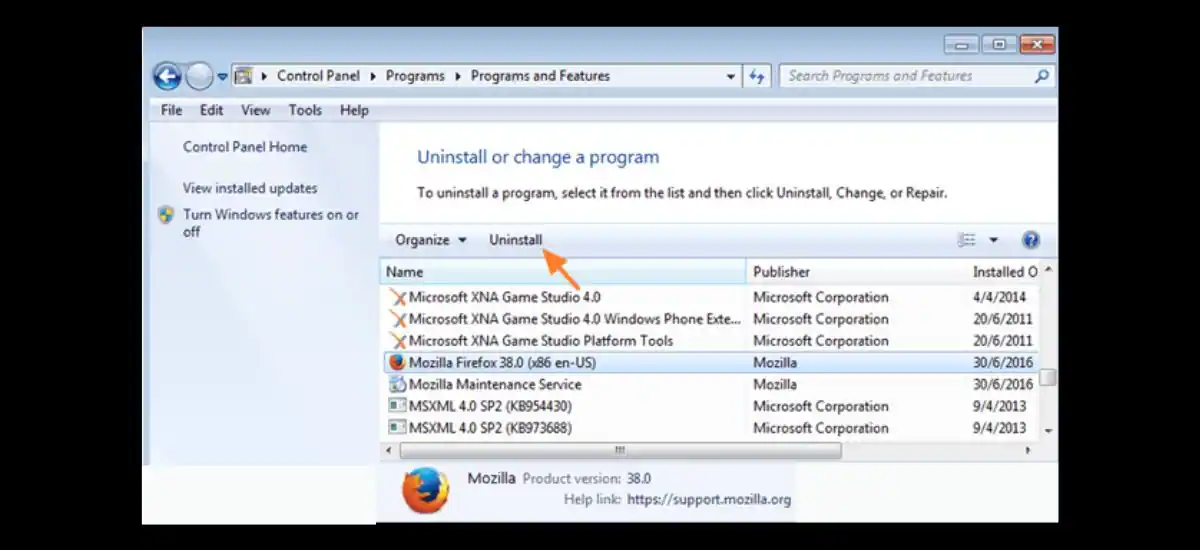
After removing the Firefox browser from your program and features, if you feel that there is still some file existing on your computer, you can delete its file manually. Simply delete Mozilla Firefox on below two locations on your computer.
- C:\Program Files\Mozilla Firefox
- C:\Program Files (x86)\Mozilla Firefox
How to Remove Firefox user data and settings
The Firefox uninstaller will not remove it’s user data and settings from your computer. If you want to delete Firefox user data and settings, You need to remove them manually. Follow the below steps.
- Push the Windows + R buttons at the same time.
- On the new dialog window type %APPDATA% and hit enter.
- Now open the Mozilla folder and Delete the Firefox folder inside it.
Now you are all done, and you have uninstalled Firefox from your computer. If you have more questions or suggestions regarding this article, you can feel free to ask me in the comment section below. You may also like my other article about How to delete cookies in Mozilla Firefox.
Check More Posts :
Youtube: YouTube You’re Offline Check Your Connection – 9 Fixes
How To Fix mw2 Dev Error 657 In COD Warzone 2

