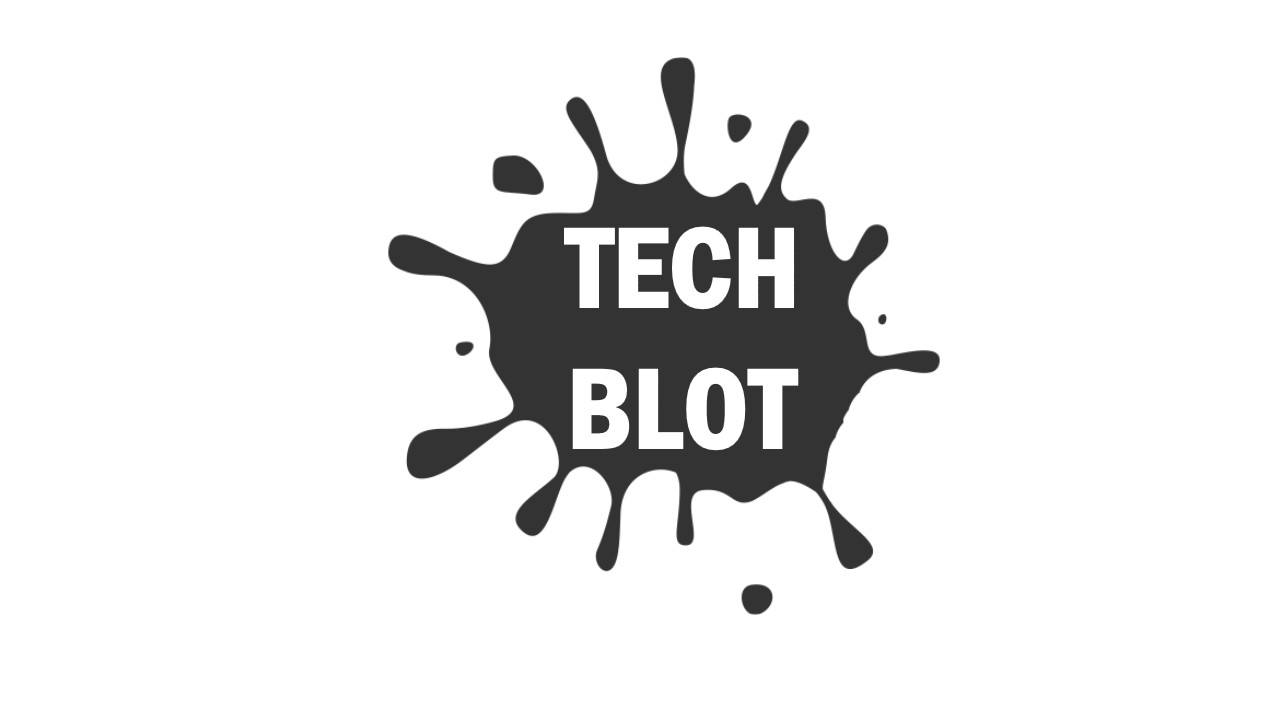Windows Update is a feature, which is present in almost all Windows. It automatically installs and updates some of the Windows components, which are needed to be updated. After installing updates on your computer it requires a forced restart to apply the changes to your Windows components.
Sometimes this automatic update feature may annoy you, especially, when you are working and your computer restarts, which is really irritating and also leaves your work unfinished and incomplete. So, this is why, I have created this tutorial to help you guys out. Today, I am gonna teach you that how you can disable automatic restart after installing Windows update. So, let’s get started, by following the below given steps.
Read Also : How to Download Mp3/Mp4 Files From Youtube
How To Disable Automatic Restart After Installing Windows Update
- first of all, you have to open up your PC and click on Start button and type regedit in the Search and hit Enter key.
- Then, in the Registry Editor window, you have to browser to HKEY_LOCAL_MACHINESOFTWAREPoliciesMicrosoftWindows.
- Now, in the Windows key, you have to create two keys. To create a key, right-click on the Windows key and select New and click on Key option to create a key.
- Then, rename the following created key to Windows Update. Now, to create a new key right-click on blank space under the created key and select New and again click on Key option. Then, rename key as AU.
- Now, select the AU key and right-click on it and then go to New and select DWORD (32-bit) Value.
- After that you will see another box, in which you have double click on the NoAutoRebootWithLoggedOnUsers and change the Value data to 1 and hit OK button.
- That’s it! Now, you have to restart your computer to make the changes effect.
I hope that now you can easily disable restart after installing Automatic Updates. If you have any questions about this post then don’t forget to sing your song in the comments. And if your like this post then do share this with your friends and social circles.