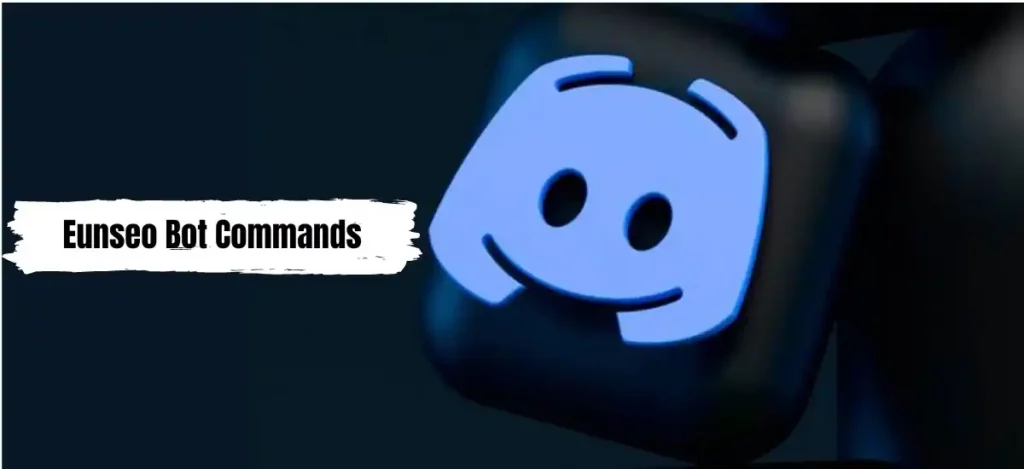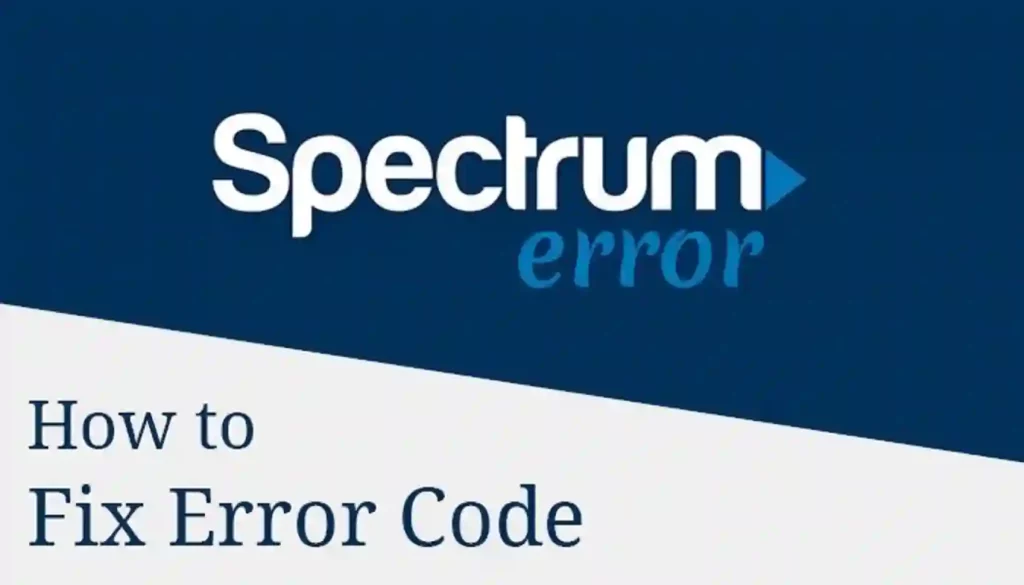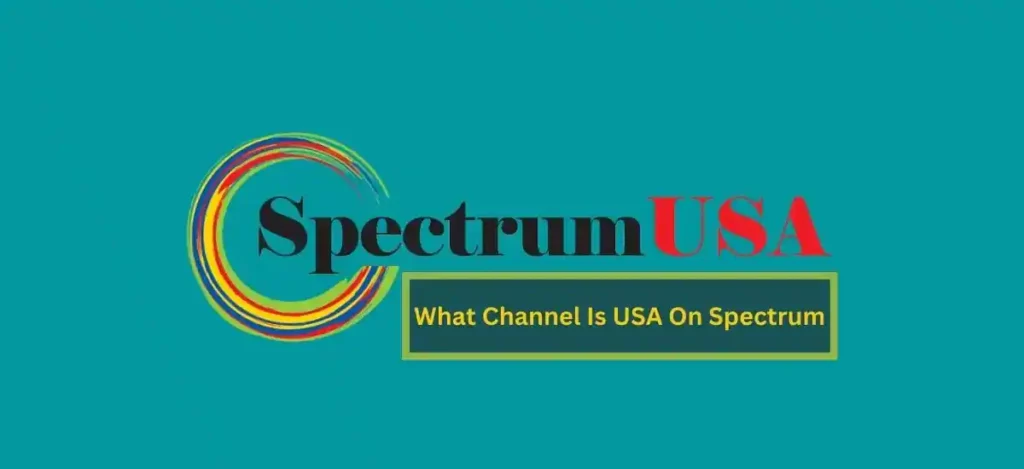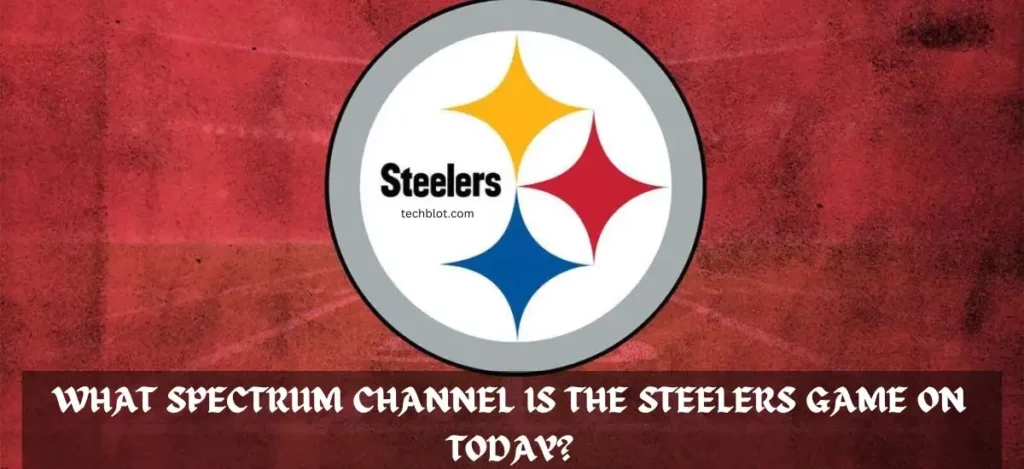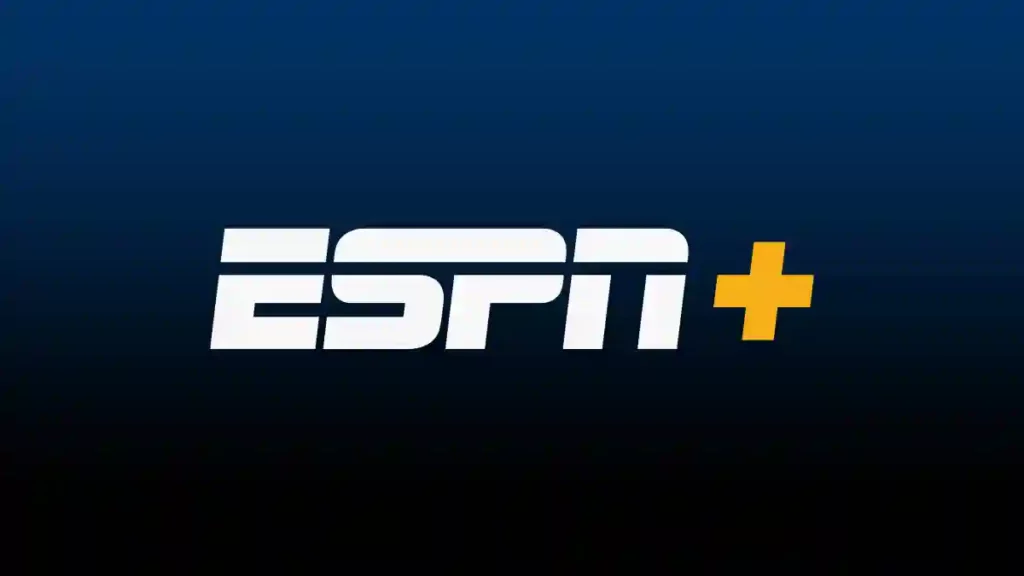About Us
Connecting the Digital Dots
Welcome to our website, where innovation meets information. We are a team of passionate tech enthusiasts dedicated to providing you with the
Tech Enthusiasts
Trusted Source
User-friendly Interface
Cutting-edge Solutions:
Expert Analysis